The 20 year old producer from Greece (Athens) is currently studying sound e… Read Full Bio ↴The 20 year old producer from Greece (Athens) is currently studying sound engineering and has been making music since he was 13.
"It's not about the producing skills,kicks hats & snares, music scales,music knowledge, samples..etc.
It's all about the feeling." -Chop
https://soundcloud.com/chopjuggler
"It's not about the producing skills,kicks hats & snares, music scales,music knowledge, samples..etc.
It's all about the feeling." -Chop
https://soundcloud.com/chopjuggler
More Genres
No Artists Found
More Artists
Load All
No Albums Found
More Albums
Load All
No Tracks Found
Genre not found
Artist not found
Album not found
Search results not found
Song not found
Illustrator
Chop Juggler Lyrics
No lyrics text found for this track.
The lyrics are frequently found in the comments by searching or by filtering for lyric videos
The lyrics are frequently found in the comments by searching or by filtering for lyric videos
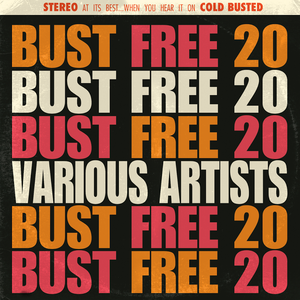
waterstealer
Thanks for the awesome tutorial!
Couple of questions though.
1. Do you usually add trim allowance to your projects? I'm afraid I couldn't line up two pieces covered in glue perfectly from the first try (don't laugh).
2. What's the basic approach to do the measurement? I mean if a business card has size X*Y mm, if I'll create a pocket of the same size between stitching lines it probably wouldn't fit at the end (because of the card thickness, leather thickness issues).
What's the general rule of thumb here?
What amount of "ease" should one add to the original size of the object?
Thanks for the time reading and probably answering!
Victor Cinq-Mars
For stich lines I recommend selecting the outline Object -> Path -> Offset Path then with the direct select tool remove certain edges and bring down the corners.
Little King Goods
Thanks for the tip! I’ll definitely have to try that 👊🏼
Hưng Trần
thanks
Rowdyh
You can create a stitch line more easily when you select your path at the bottom and you to edit-> path -> offset path. Fill in -4 mm as a value and hit enter. This will offset your line 4mm inwards and the rounded corners will also be perfectly scaled in proportion. Give it a try, it will make your workflow quicker and easier. Cheers. Love your videos by the way! Great work
Gustav Holmström
This ⬆️
Christopher Miller
exactly what I came here to comment.
Garret
That is one of the first things I notched in the video. Also noticed there are so many ways to do the same task. I appreciate the different perspectives and tool usage. Always get to learn something.
Fried Oompa-Loompa
Little tips for Illustrator.
1- When you have the rectangle tool selected, just click on or off the artboard then a window will pop up for you to input your desired dimensions!
2- When both shapes are selected for an alignment, click on the shape you want the other shape to be aligned to. This shape will stay where you want it to be while the other will get aligned!
3- The shape builder tool lets you substract an area by holding alt/opt and dragging your cursor through the shapes. Without alt/opt, it will combine them!
4- With a shape selected, hold ctrl/command to grab and move said shape by an anchor (vertices) to have a more precise positioning
Little King Goods
These are GOLD! Thanks so much!
MariusVideoTuts
Great tutorial. Just a tip: when you do stitches, you can try the next menu comand: Object -> Path -> Offset Path and enter a negative value "-4mm". It works great even with complicated designs and saves you some time.